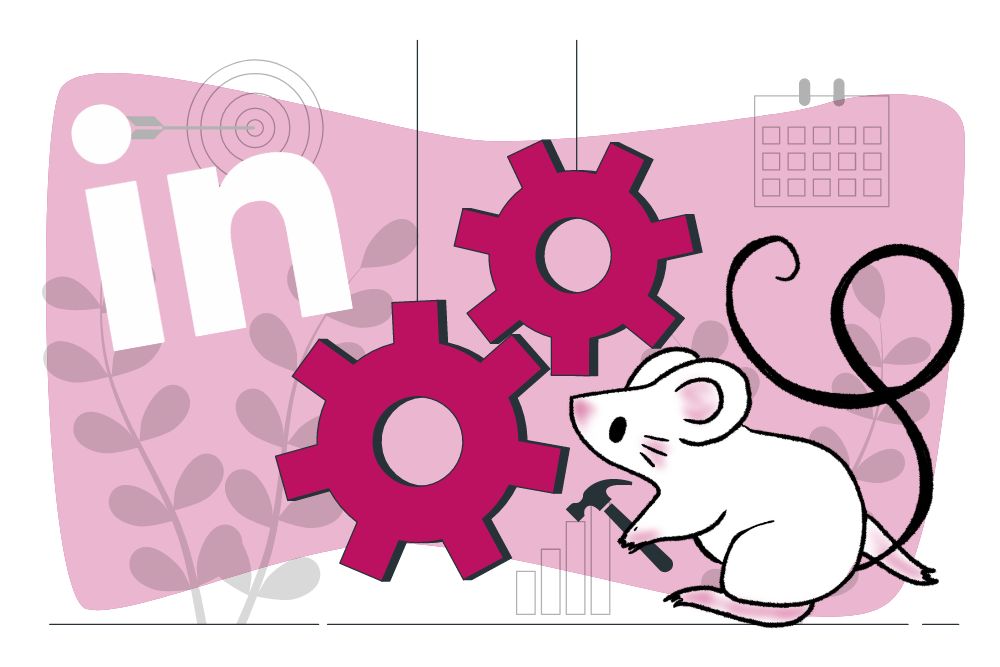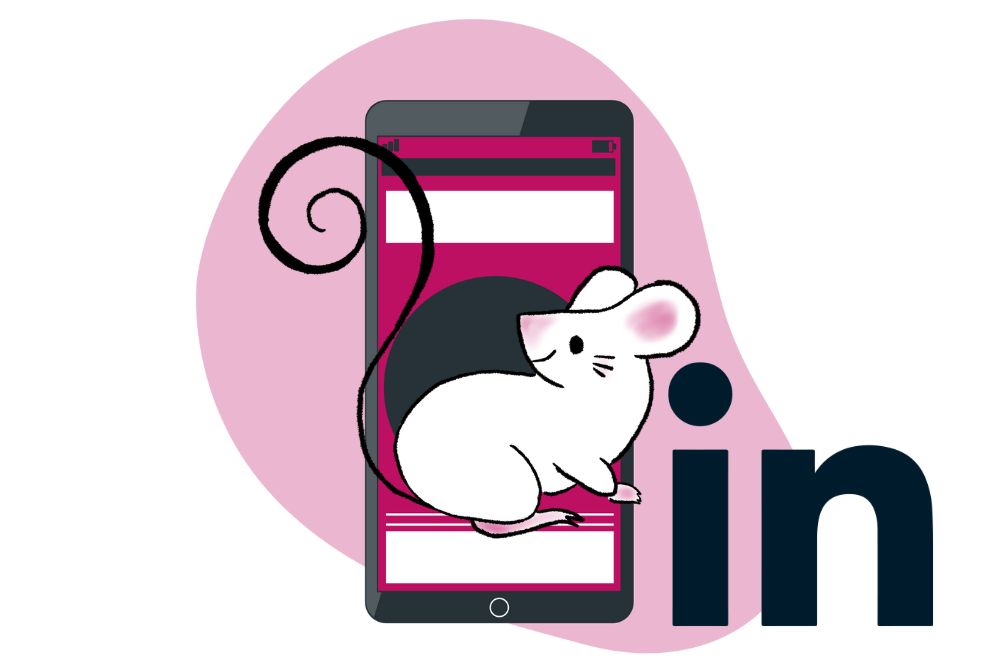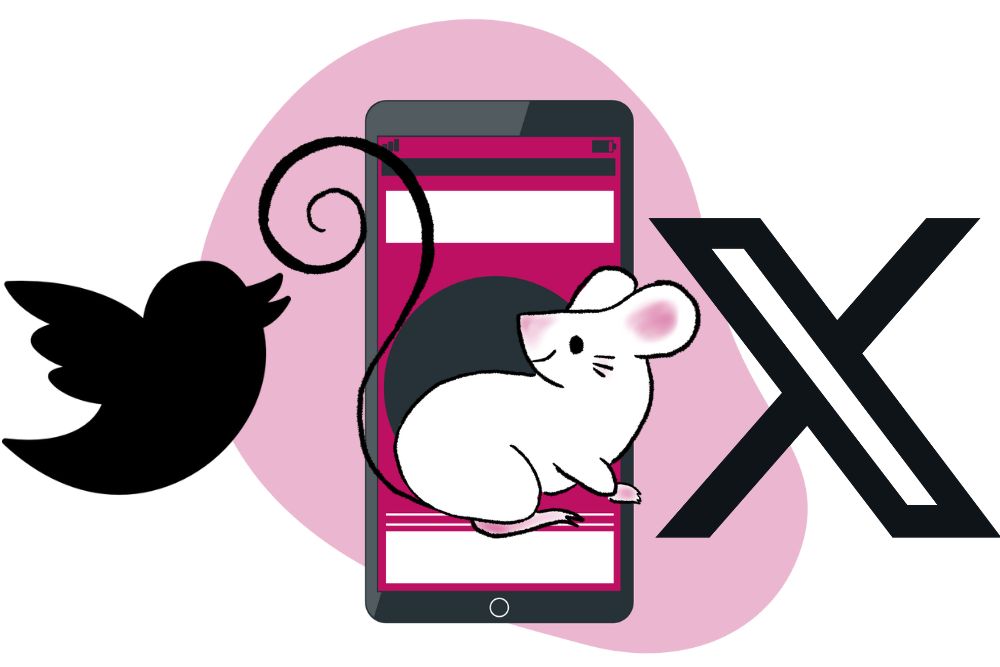LinkedIn, once renowned as the go-to destination for professional networking, has undergone a remarkable transformation, emerging as a dynamic advertising hub for businesses keen on engaging decision-makers and industry professionals. In our Blog “Why is LinkedIn Advertising so Expensive?” we delve into few reasons why LinkedIn Ads are so attractive to so many advertisers. As such, it’s essential to know how to build a LinkedIn Ad campaign.
With LinkedIn being such an attractive advertising platform and the world’s largest professional network, it’s important to know how to set up a LinkedIn Ad Campaign. In this blog post, we’ll share a step-by-step guide on how to set up a LinkedIn Ad Campaign.
Prerequisites
An existing Campaign Manager Account.
Setting up a LinkedIn Ad Campaign consists of three parts that we will take you through step-by-step.
Part 1: Set Up Your Campaign Group And Campaign
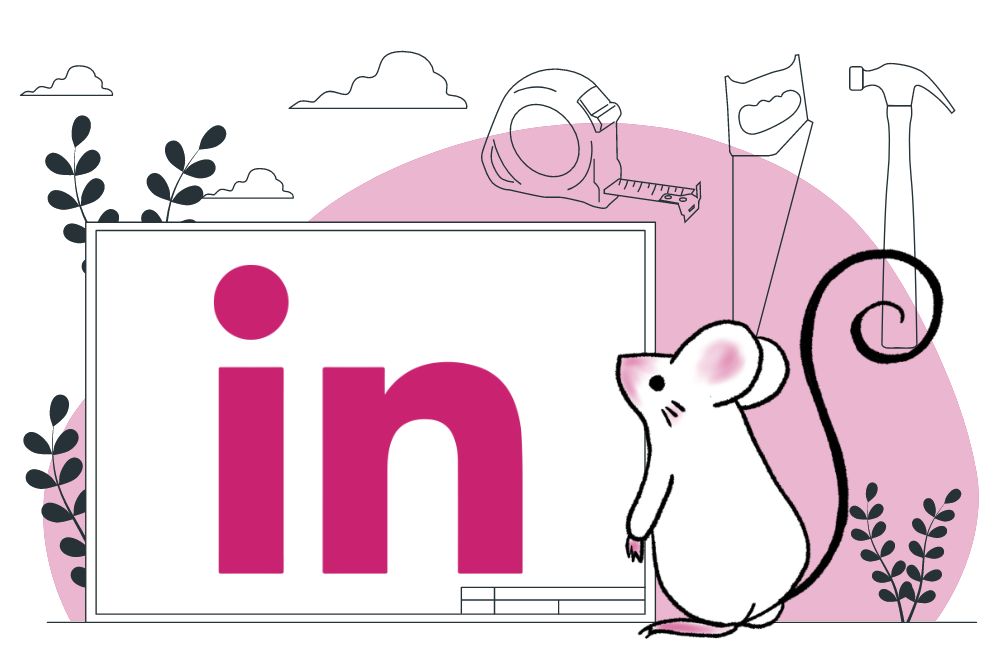
The first step in setting up an effective LinkedIn advertising campaign is through accessing Campaign Manager.
Step 1: Sign in to Campaign Manager
- Campaign Manager is LinkedIn’s Advertising Platform.
- Once you are logged in, the platform will guide you through the entire Campaign set up.
Step 2: Select or Create a Campaign Group
- If this is your first LinkedIn Ad Campaign, you’ll need to create a Campaign Group.
- Once in Campaign Manager, select “Create” and then select “Campaign Group”. This will take you to the campaign group creation page.
- Create a name for the Campaign Group.
Step 3: Select Your Objective
- The objective is the action you want your audience to take once they see your ad.
- Selecting one objective for all campaigns in this Campaign Group will streamline your workflow. You can select ad formats, features, and bid-types that support your objective during campaign creation.
- The different objective options are broken into 3 groups:
Awareness: Brand Awareness
Consideration: Website Visits, Engagement, or Video Views,
Conversion: Lead Generation, Talent Leads, Website Conversions, or Job Applicants.
Step 4: Select Your Group Budget and Schedule
- While setting up your LinkedIn Ad Campaign, you can choose to determine your budget at Campaign Group Level or at Campaign Level.
- If you opt to set the budget at Campaign Group Level, you’ll use Dynamic Group Budget in Campaign Manager.
- This will optimise the budget for a campaign group, rather than an individual campaign.
- You can set one central campaign group budget in Campaign Manager, which is then used to continuously optimise the objective-based return on investment (ROI) across all campaigns within the campaign group.
Step 5: Create a Campaign
- Once your Campaign Group has been created, select “Create” again and then select “Campaign”. This will take you to the campaign creation page.
- Create a name for the Campaign.
Step 6: Build Your Target Audience
- The first step here will be to choose where your audience is located.
- You can then build a targeted audience based on Professional Traits (like job title, company name, and industry type), Professional Interests, and Personal Interests.
- There are over 20 different audience attribute categories including but not limited to Company size, Company name, Member schools, Member interests, Member groups, Skills, Job title, and Job seniority.
- You can also customise targeting by bringing in your own data using Matched Audiences—which includes retargeting, contact targeting, and account-based targeting.
Step 7: Select Your Ad Format
- You will now be able to choose your ad format from one of the below options:
Sponsored Content like Carousel, Document, Thought Leader, Event, Single Image, and Video Ads.
Message Ads are ads that show in LinkedIn Messaging.
Text Ads are ads that appear in the right rail and includes Top Banner Ads.
Dynamic Ads like Follower, Spotlight and Content Ads.
- Rember to make sure that you are aware of the specific specifications and dimensions for each ad format.
Step 8: Select Your Ad Placement
- Now you can select your ad placements.
- You can choose for your ad to be placed on LinkedIn or expand your reach with their third party publishers.
Step 9: Select Your Budget and Schedule
- If you didn’t set your budget at Campaign Group level at Step 4, you can now set it here at campaign level.
- Her you can select the budget, bidding strategy, and schedule that works for your goals.
- It is important to set the right initial budget in order to help you automate or control costs and validate your marketing strategy.
Step 10: Set Up Conversion Tracking
At this point you can choose to add a LinkedIn Insight Tag that will track your conversions or sale on your website as a result of this specific campaign.
Part 2: Set Up Your Ad

This process is dependant on the ad format that you have selected in Step 7.
Step 11: Upload Creatives
- Depending on the ad format selected, you will have to upload an image, video, document, headline, URL, and more.
- Make sure to use the LinkedIn Ads Guide to ensure your creatives comply with the right dimensions and specifications.
Part 3: Finalisation
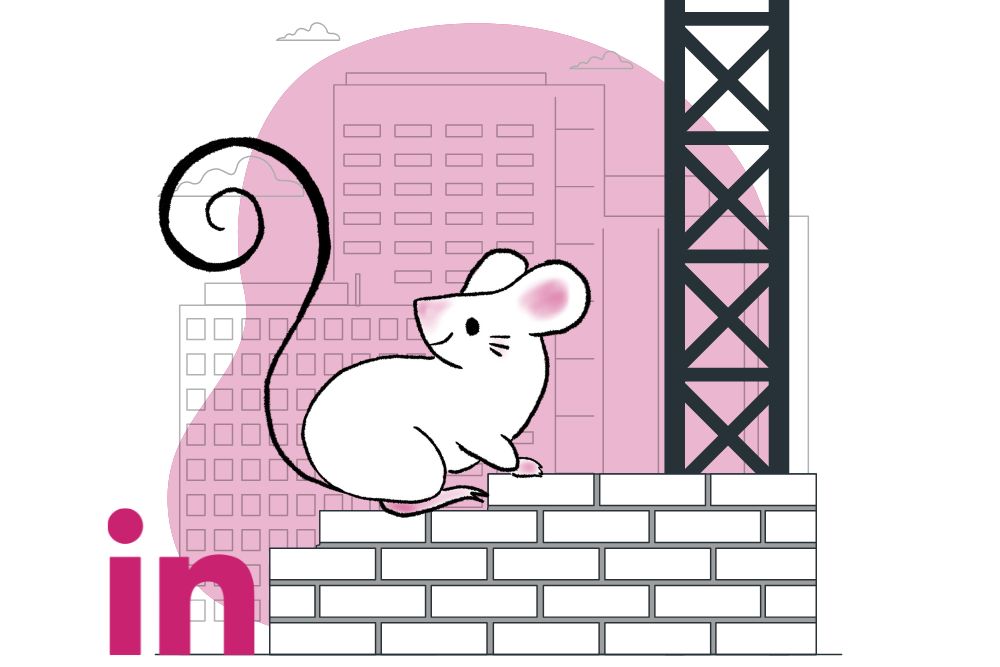
Lastly, it’s time to finalise everything.
Step 12: Review and Launch
- The last step of setting up your LinkedIn Ad Campaign would be to review all the information you input.
- Once you are happy with the campaign, add a payment method.
- The campaign manager will run through another review process before launching.
Step 13: Monitor and Optimise Your Campaign
- With your campaign now set up, you can now monitor your advertising campaigns’ performance, and make data-driven optimisations to improve your ROI.
- This is where you will learn and find insights on how to optimise future campaigns and which set up functions to change in following campaigns.
Congratulations! You’ve successfully set up a LinkedIn Ad Campaign.
If this seems a little more complicated than you’re up for, reach out to Digital Squeak so we can set up your LinkedIn Ad Campaign for you – pippa@digitalsqueak.co.za.

Pippa is Digital Squeak’s Founder. In her hunt to balance her passion for digital marketing and her responsibilities as a single mom, she decided that the best solution was to start an agency that not only delivered exceptional service to clients, but provided the team with the freedom they needed to live their lives to the fullest.