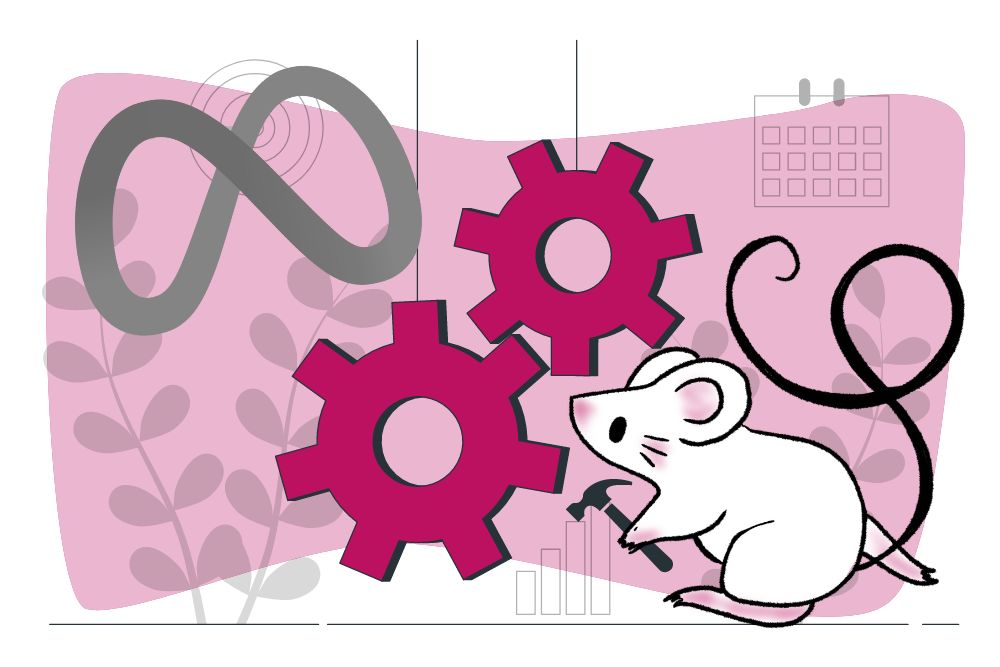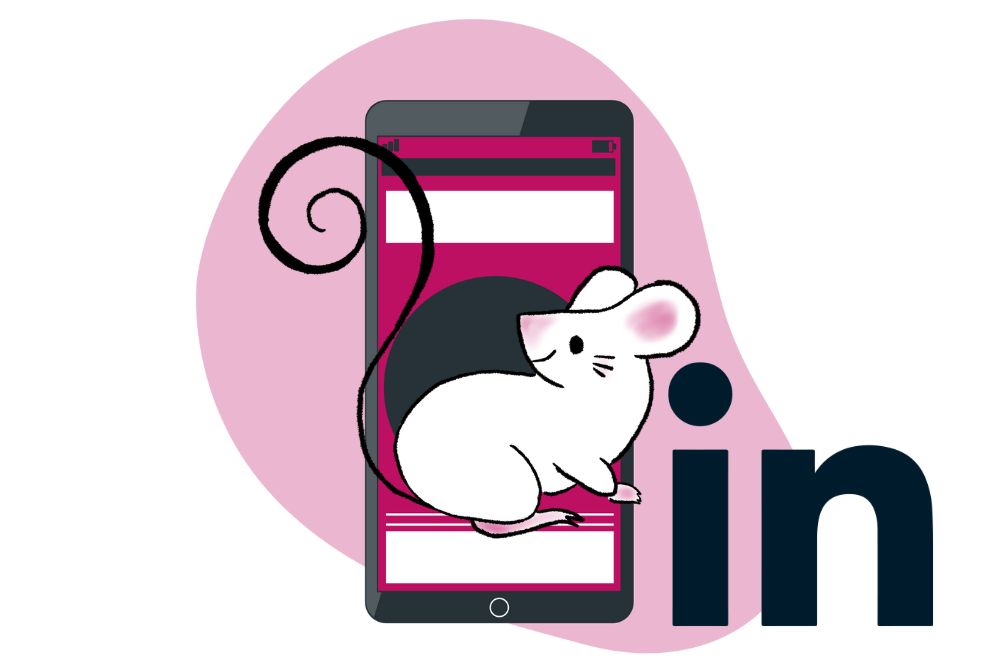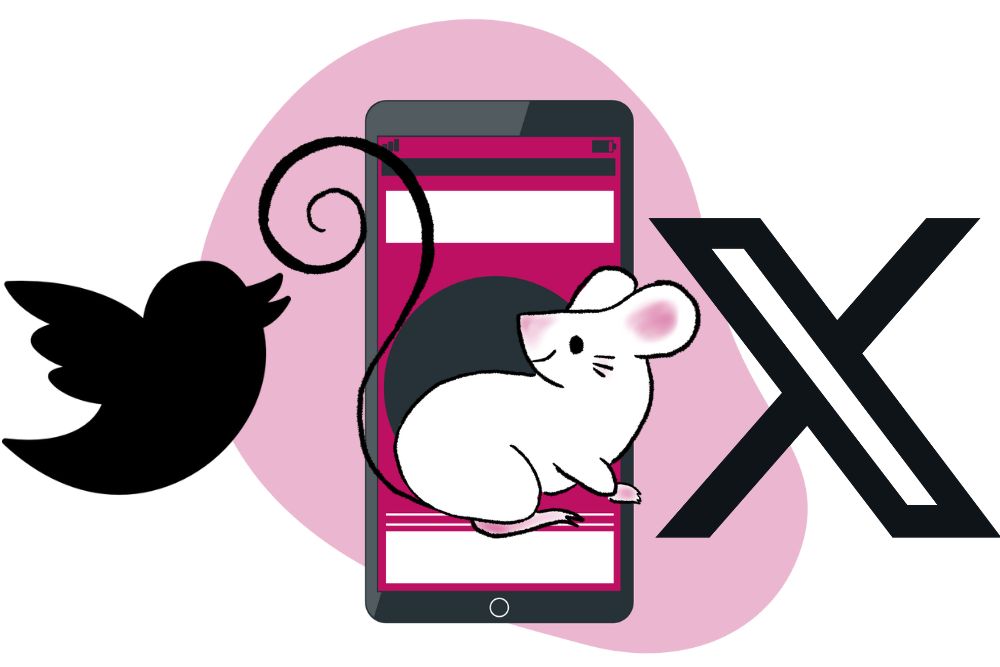Meta is the conglomerate that owns and manages multiple social media platforms like Facebook, Instagram, Threads, WhatsApp and more. It’s a huge social powerhouse, which is why learning how to build a Meta Ad campaign is essential for digital marketers.
In 2021, CEO Mark Zuckerberg introduced Meta with the aim to bring the metaverse to life and help people connect, find communities and grow businesses.
Today, a Meta Ad Campaign means that you can set up one Ad Campaign across multiple platforms, reaching larger audiences than previously possible. When we refer to Meta Ads Manager where you’ll set up your Meta Ad Campaign, this is the same as Facebook Ads Manager or Instagram Ads as you set up Facebook and Instagram ads through the Meta Ads Manager.
We’ll take you through the steps of setting up a Meta Ad Campaign below, but before we get started, there are three terms you need to be familiar with:
Campaign: This is where you will set the overall objective for your campaign, such as conversions, website clicks, or engagement. Choose a campaign name that reflects this goal.
Ad Set: This is the settings level where you decide on settings like budget, performance optimisation, ad placement (Instagram stories, Facebook feed, etc.), destination for your ad (website, app, etc.), demographics, audience, and interest targeting. You could have multiple Ad Sets in one campaign, for instance if you wanted to spend 60% of your budget on a female target audience and 40% on a male target audience.
Ads: The content level where you upload your images, videos, and write your ad copy. This is what users will see. You can have multiple Ads within one Ad Set. Use different variations of an image or text to see what performs better within an Ad Set.
Prerequisites for a Meta Ad Campaign
A Meta Ads Account with a verified payment method.

Step 1: Create a New Ad Campaign
- To make your first ad, navigate to the top left in your Campaign window and click on the “Create Ad” button.
- A new window will pop up with all the important settings for your campaign.
Step 2: Set Ad Campaign Objective
- Choose a campaign objective that best suits the need of your campaign.
- These are the 6 available campaign objectives:
Awareness: When you want as many people as possible to see your ad. The goal here is high impressions for low CPM.
Traffic: When you want people to visit your website, click a link, or read an article.
Engagement: This objective aims to find users who will interact with your post through likes, followers, comments, and shares. The eventual aim is to convert engaging customers to purchasing customers.
Leads: When you want people to fill out a form.
App promotion: When you want people to install your app and use your app.
Sales: When you want people to convert into customers i.e. make a purchase on your website.
- The campaign objective should align with your business goal and the results you are looking for from this campaign.
- Keep in mind that objectives such as Awareness and Engagement might lead to exponential growth and sales over the longer term.
Step 3: Creating a New Campaign
- Once you have chosen your Campaign Objective, you’ll be directed to a new window.
- You should now edit your campaign settings like your campaign name. A campaign name can either be descriptive – an easily readable name that anyone would understand – or analytical – where the campaign variables are visible in the name.
- Declare if you fall into what Meta calls “special ad categories” like credit, employment or housing or social issues, elections or politics.
- Meta sets up default campaign settings. While you are getting started, keep these default settings and as you get more comfortable with Meta Ad Campaigns, you can start testing these default settings like A/B Test or Advantage Campaign Budget.
Step 4: Creating a New Ad Set
- You will have to choose a name for the Ad Set. Like the Campaign name it can either be descriptive or analytical.
- The name you chose can even be the same as the Campaign name, just be sure to be as descriptive as possible to not confuse different Ad Sets.
- You will again be able to choose your Performance Goal. The options available will be dependent on the campaign objectives you initially chose. For instance, if you chose “Awareness” you’ll be able to choose between “Maximize reach of ads”, “Maximize number of impressions” or “Maximize ad recall lift”.
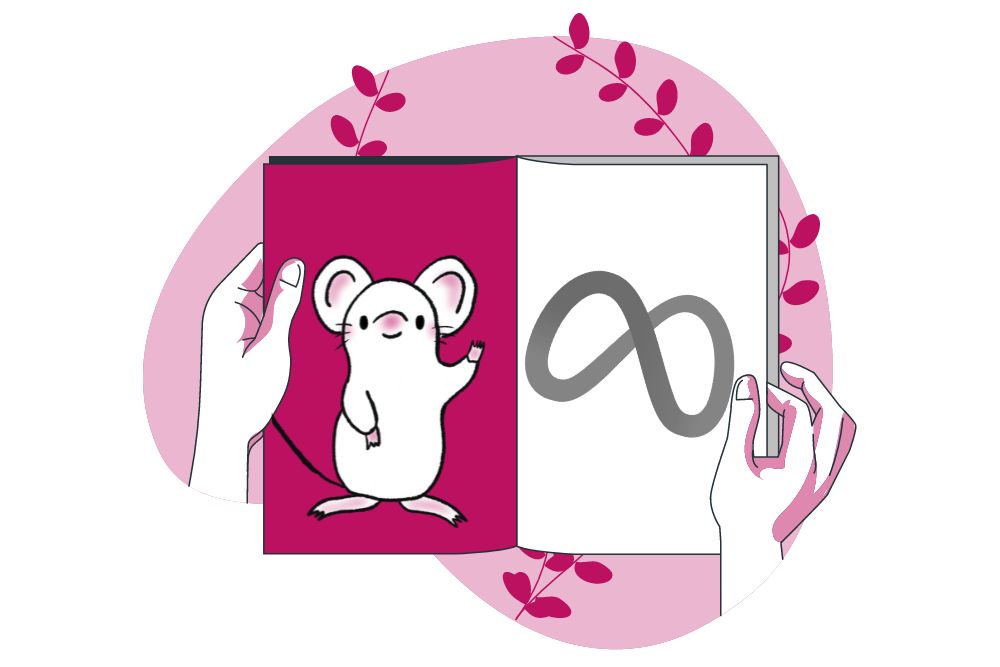
Step 5: Set a Campaign Budget
- When determining your campaign budget, you can be as specific as a daily budget or as non-specific as a lifetime budget for the entire campaign.
- A daily budget means that an Ad Set will only run until the budget for that day is depleted and then stop delivering the Ad Set for that day.
- With a lifetime budget you allow Facebook to allocate the budget based on ad performance. Once the lifetime budget is reached, the campaign will stop, but there is no daily limit.
- The risk of a lifetime budget is that your budget will run out in a shorter than planned timeline. However, if you choose a daily budget, you need to make sure the budget is big enough so that you don’t miss out on an active audience.
Step 6: Schedule Your Campaign
- This is where you set your timeline for your Campaign.
- You can select a start and end date, but keep your objectives, budget, and relevance of the ad content in mind.
- A new function on Meta is Budget Scheduling where you can schedule budget increases in advance based on certain days or times when you anticipate higher sales opportunities, peak traffic periods or other promotional time periods. However, this might be something to only test once you are comfortable with Meta Ad Campaigns.
Step 7: Define Your Target Audience
- You can customise your target audience based on your product or service’s target demographic.
- These are the parameters you can use to define your audience:
Custom audiences
Location
Age
Gender
Languages
Interests
Behaviours
- Meta also allows for lookalike audiences. When choosing this option, Meta will analyse your best customers and then use its algorithm to find similar users who might also become your best customers.
- Once you have set your audience parameters, Meta will show you your audience breakdown on the right-hand side of the page.
- It is better to have a larger audience when starting out and then defining your audience as your campaigns start performing and you can successfully identify your audience.
Step 8: Choose an Ad Placement
- This step is what makes a Meta Ad Campaign unique. This is where you choose where your audience will see the ad, will it be on a Facebook post or an Instagram story?
- The ad placement will depend on the type of content you have. For example, on Instagram, square images or videos are required, but for Instagram Stories, vertical videos that take up the entire space on a smartphone look best.
- There are 2 main options for Ad Placements:
Advantage+: This is Meta’s automated option. The algorithm will decide the best places to show your ad to reach your audience and achieve your campaign objective. You do not need to decide on specific ad placement options. When starting out, this would be the best option to choose. Once your campaign is underway, you’ll start seeing which placements perform better and can use that to set up future campaigns manually.
Manual: You can decide the specific ad placements. This option is good if you know exactly where you want to advertise. For example, if your audience is on Instagram stories and you have vertical videos of influencers using your product, then you could select only to advertise on Instagram Stories. A few of the manual placement options are Feeds, Stories and Reels, In-stream, Reels overlay, Search, Messages, In article, or Apps and sites.
Step 9: Create Your Ad
- To create your ad, the first step will be to name the ad. If you have different images or text, you might use the differentiations in your naming as identifiers to assist with monitoring performance.
- Now it is time for you to create the ad that your audience will see. This is where creativity plays out. You can create an ad using an existing post or build a new ad with image, video, and text.
- When building a new ad, the ad type will depend on your campaign objectives.
- For your first Ad Campaign, start off simple with an image or a video. As you get more comfortable with setting up campaigns, you can start playing around with other ad styles like Catalogue, Carousel, or Collection.
- Make sure you use the right specifications for the ad type chosen so that it displays well to your audience. These specs include your File Type, Ratio, Resolution, Video Duration, Maximum File Size, Minimum Width, Minimum Height, Primary Text, Headline, and Description.
Step 10: Publish Your Ad
- You are now ready to finalise your ad.
- Review all the information your used to set up the Campaign, Ad Set, and Ad to make sure everything aligns with the outcome or goal you are working towards.
- Click the “Publish” button located at the bottom right corner of the page.
- Meta will now review your ad to ensure compliance with their technical specifications and community guidelines. The review process typically takes no more than 24 hours. The status of your ad in the dashboard will say “In Review.”
- Once Meta has completed their review, you will receive a confirmation email from Facebook indicating that your ad is live.
- The status of your ad in the dashboard will say “Learning”. This means Facebook is delivering your ad and gathering data.
Step 11: Monitor and Optimise Your Meta Ad Campaign
- With the Meta Ad Campaign set up, you can now monitor your advertising campaigns’ performance and make data-driven optimisations to improve your ROI.
- This is where you will learn and find insights on how to optimise future campaigns and which set up functions to change in following campaigns.
- You can also now A/B test different campaign elements to learn even more about campaign ad and audience performance.
Congratulations! You’ve successfully set up an Ad Campaign on the Meta platform. This platform enables you to reach both Instagram and Facebook audiences that might find value in your product or service and convert to sales.
Nina Dans, Director of Paid Social at Socium Media, cautions that the biggest risk on Meta is wasting ad dollars if you don’t know what you’re doing: “Teaching yourself will cost some money before you see a return. On top of that, Meta changes continuously and without warning, so that’s why it is highly advisable to have a person or agency monitoring the platform at all times.”

Let Us Help You Build Your Meta Ad Campaign
If this seems a little more complicated than you’re up for, and you don’t have funds or time to teach yourself, reach out to Digital Squeak so we can set up your Meta Ad Campaign for you – pippa@digitalsqueak.co.za. More than 37.3 million businesses use a Facebook Ads Manager account to run campaigns on the advertising platform and your business should be one of them.

Pippa is Digital Squeak’s Founder. In her hunt to balance her passion for digital marketing and her responsibilities as a single mom, she decided that the best solution was to start an agency that not only delivered exceptional service to clients, but provided the team with the freedom they needed to live their lives to the fullest.